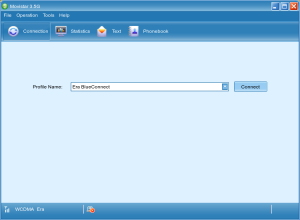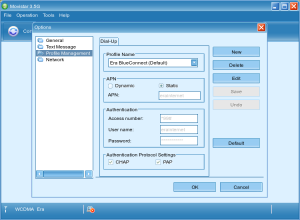- Bez kategorii (21)
- Codes Scratches (4)
Huawei e173 + BlueConnect + UBUNTU in 5 minutes
Recently I needed to have a mobile internet connection in my notebook. And as I got a borrowed BlueConnect (Polish telecom product) with the Huawei E173 modem, I decided to share with you my experience of installing it on ubuntu (Linux generally).
I tried almost all the instructions of installation of this modem that were available on the internet, but of course none of them worked correctly 😉 And then I found… the linux drivers for this modem released by the Movistar company (Spanish telecom), which work in some magical way!
All we need is the zip package available at the bottom of this article.
After downloading and unzipping, we need to change the execute permission of the `install` file that is inside this archive. We can do this from the shell (chmod +x install) or using the window manager context file properties menu. After that you must just run it (the install file).
The installer automatically compiles the kernel drivers, installs it and installs the movistar application.
Then all we need to do is restart our computer, and then after reboot, just plug in the modem into the USB port.
The system should automatically detect the modem and show the movistar application window. This application looks like on the screen below:
The default GUI language is Spanish, but we can easily change it to English. To do this, you need to choose the option from the menu „Herramientas -> Idioma -> English”.
The only thing that you need to do after that is create a new profile for your connection, and to do that, go to Tools → Options → Profile Management menu and choose “New” option. Then fill all the fields with your connection data, for example the screenshot below shows the configuration for the Polish Era BlueConnect.
After that click the OK button to approve the changes and select the ‘Connect’ button from the main application screen. And that’s all! We have a working Huawei E173 modem in Linux in only 5 minutes! 😉